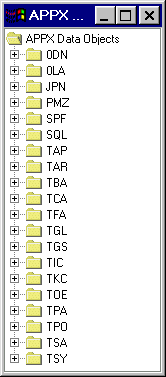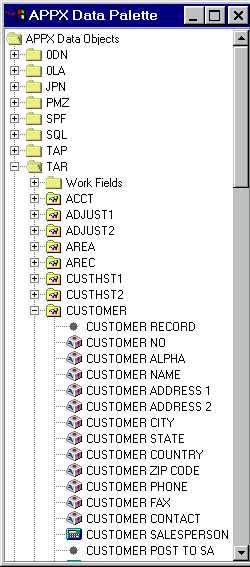Chapter 3-16: Using GUI Features of the Image Editor |
APPX Data Palette The APPX Data Palette is used to paint APPX data objects on the image when using the GUI features of the Image Editor. To access the Data Palette from the Image Editor, just select the data palette tool from the Image Editor Toolbar. The APPX Data Palette overlay appears as shown below. You can move the Data Palette Overlay by clicking the Data Palette's titlebar and dragging the overlay to the desired location. You can also resize the overlay by clicking and dragging any corner or side of the overlay's border, thus enlarging or shrinking the overlay.
APPX Data Palette Overlay APPX Data Objects The APPX Data Objects section of the Data Palette provides you with an expandable list of data items that are available for placement on your image. See below. Note that different symbols tell you the data type (alphanumeric, numeric, date, etc.) of each field. To select an item and paint it on your image, just select the item and drag it to the image and its desired position.
APPX Data Palette Data Objects List |
Application Design Manual "Powered by Appx Software"444 ©2006 By APPX Software, Inc. All Rights Reserved |