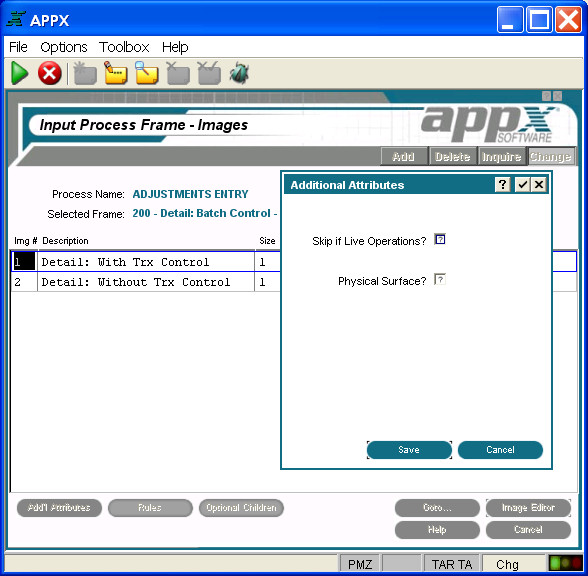Chapter 1-1: Overview of Application Design |
Scrolling Input Image Additional Attributes Option When you select the Additional Attributes option on the Scrolling Input Images screen, the scrolling input Additional Attributes overlay is displayed as shown below, where you can access additional parameters.
Scrolling Input Additional Attributes Overlay The scrolling input Additional Attributes overlay contains the following fields.
Skip If Live Operations? determines whether or not this image is exclusive to the initial setup and recovery processing phases of operation. If 'yes' or
Physical Surface? controls whether or not this image is 'attached' to the physical surface. Click the checkbox to toggle between values of 'yes' |
Application Design Manual "Powered by Appx Software"328 ©2006 By APPX Software, Inc. All Rights Reserved |