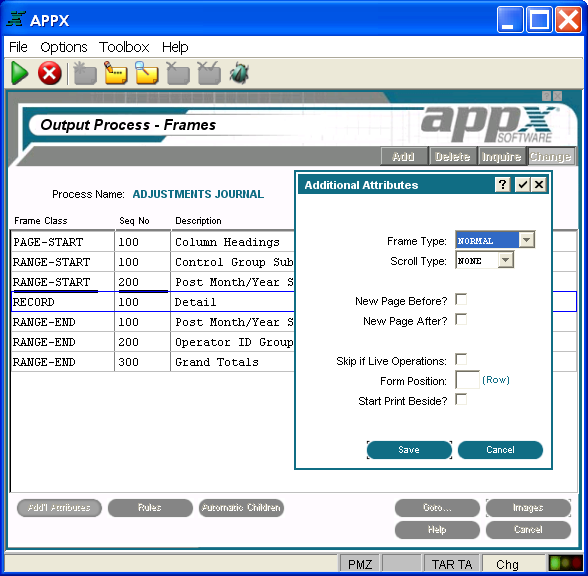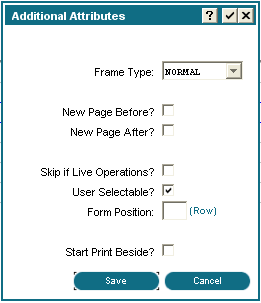Chapter 3-7: Output Processes |
Output Frame Additional Attributes Option When you select the Additional Attributes option on the Output Process Frames screen for a frame with frame class Record, the output process Record frame Additional Attributes overlay is displayed as shown below, where you can access additional parameters. The Record overlay also applies for frames with frame class Report-Start, Page-Start, Page-End, or Report-End, except that these frame classes do not have a Scroll Type parameter. See the figure at the end of this section for the overlay that applies for frames with frame class Range-Start or Range-End.
Output Record Frame Additional Attributes Overlay The output Record frame Additional Attributes overlay contains the following fields. Frame Type governs the execution of an image or images for the frame. There are three frame types. NORMAL ........ Executes the first (lowest numbered) alternate image unless another image is explicitly selected with statements and the predefined field ALTERNATE IMAGE NUMBER. OPTIONAL ..... Executes the image that is identified by the Normal Frame Type above with the following exception: If the value in the predefined field ALTERNATE IMAGE NUMBER is 0, do not execute an image. REPEATING ... Executes the image repeatedly until the value in the ALTERNATE IMAGE NUMBER is set to 0 by statements. The default is Normal. See Frames for more information about optional and repeating frames. Scroll Type indicates whether or not the images on the frame scroll and, if so, the type of scrolling to be performed. The field only appears for a Record frame. The Scroll Type options are: NONE .............. The image on the frame does not scroll. DOWN ............. APPX divides the frame into a grid of equal-sized regions, based upon a calculated composite image size. The first image is placed into the upper left region in the frame. Succeeding images are placed in the region below the previous image until the column is complete. As each column is completed, the next image is placed at the top of the column immediately to the right of the completed column. ACROSS ......... APPX divides the frame into a grid of equal-sized regions, based upon a calculated composite image size. The first image is placed into the upper left region in the frame. Succeeding images are placed in the region to the right of the previous image until the row is complete. As each row is completed, the next image is placed in the far left-hand position of the row immediately below the completed row. The default is None. It is uncommon to use scrolling images in output processes since the desired effect can usually be accomplished by reducing the size of the frame relative to the report width. See The Effect of Scrolling Frames on Screen and Page Positioning for a detailed discussion of scrolling frames.
New Page Before? determines whether or not to begin a new page before executing this frame. If the report is between pages before this frame executes, a 'yes'
New Page After? determines whether or not to begin a new page subsequent to executing this frame. If the report is between pages after this frame executes, a 'yes'
Skip If Live Operations? determines whether or not the frame is exclusive to the initial setup and recovery processing phases of operation. If 'yes' Form Position (Row) designates the placement of the frame on the printed format. When implemented, the row is defined relative to the rows on the printed page (unless Print Beside is in effect, in which case the row is relative to the Print Beside buffer). See Frame/Image Positioning for more information.
Start Print Beside? A 'yes' When you select the Additional Attributes option on the Output Process Frames screen for a frame with frame class Range-Start or Range-End, a slightly different Additional Attributes overlay is displayed as shown below.
Output Range-Start and Range-End Frame Additional Attributes Overlay The output Range-Start and Range-End frame Additional Attributes overlay contains the same fields described above for a Record frame, except that there is no Scroll Type field. Also, it contains the following field that is unique to Range-Start and Range-End frames:
User Selectable? indicates whether or not a user can control printing of the frame through a query. If 'no' |
Application Design Manual "Powered by Appx Software"342 ©2006 By APPX Software, Inc. All Rights Reserved |